Support is managed via the /manage admin area of the VX platform. As attendees type in the ‘Ask a question’ chat tab, their questions are logged in the admin area of VX.
- Open ‘New chat requests’ tab

- The ‘1’ number next to the tab shows how many unclaimed tickets there are
- Click an unclaimed ticket

- If the request is something you know how to support, click ‘Claim’ in the top right
- The ticket now belongs to your user account
- You are sent to the ‘My chat’ tab automatically when you claim a ticket.
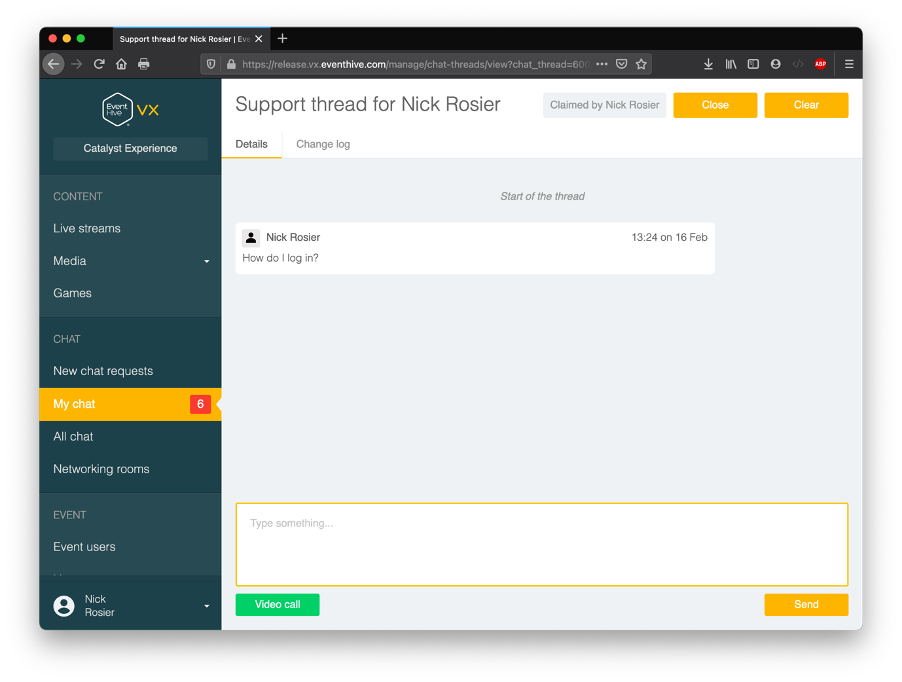
- Use the textbox at the bottom to write a reply, then hit ‘Send’ in the bottom right.
- NOTE: The ‘video call’ function does not work currently.
- Once the ticket is solved, ask the user if they have any other questions or issues.
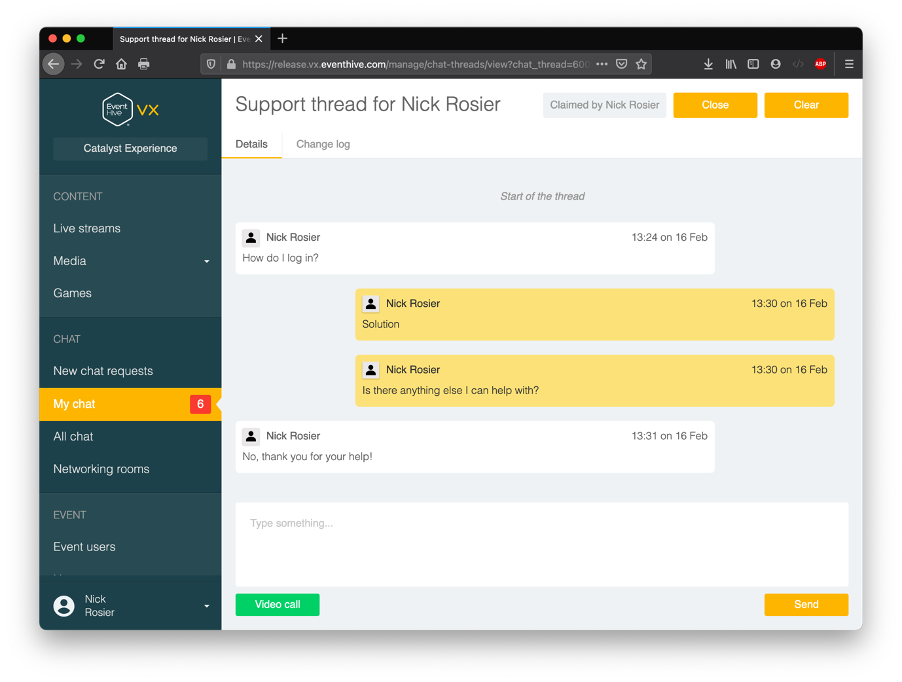
- If they respond no, or if the ticket remains open for 10 mins with no further message from the user, click ‘Close’ in the top right.
- You will then need to press the ‘Confirm close’ button to close the ticket.
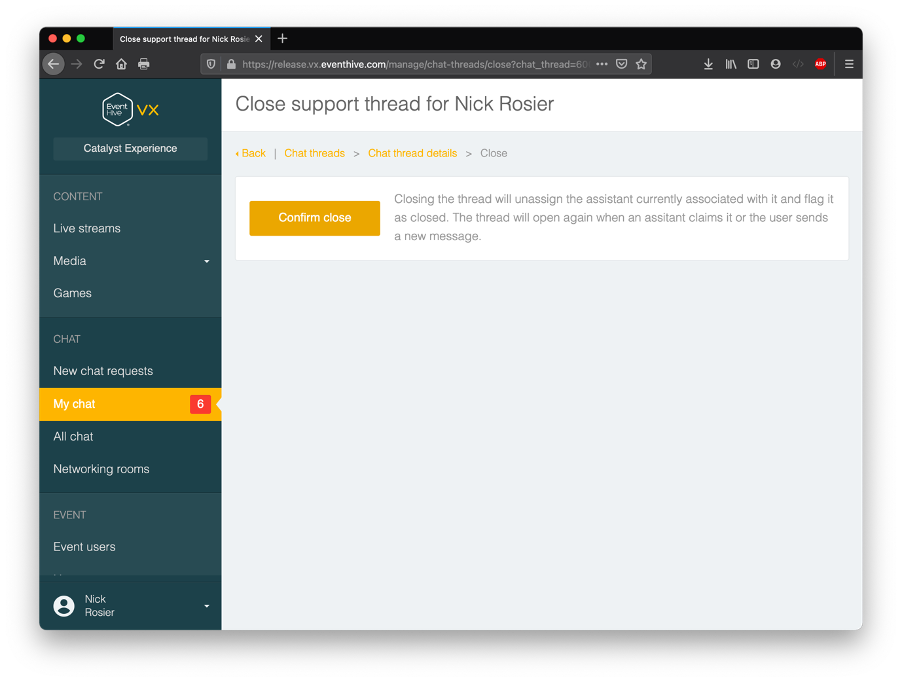
- You may not need to press ‘refresh’ on your browser to see new chat requests coming through
- You can click ‘My chat’ in the sidebar to see all your active tickets.
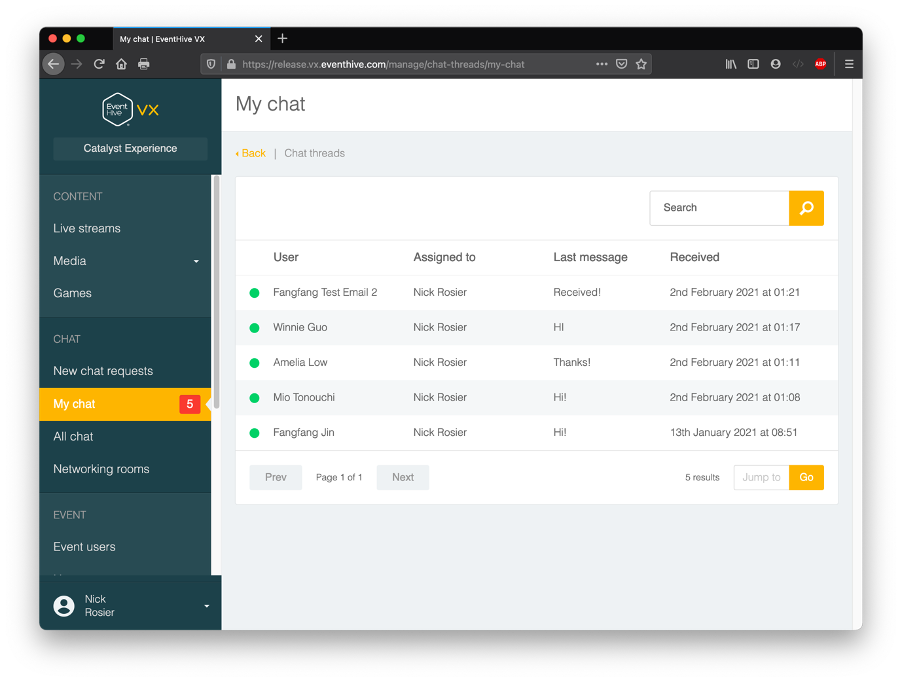
- To claim a ticket from another agent click ‘All chat’ to find the support thread in question
- You can enter a name and press the magnifying glass button to search the list for user names, message content, or agent name.
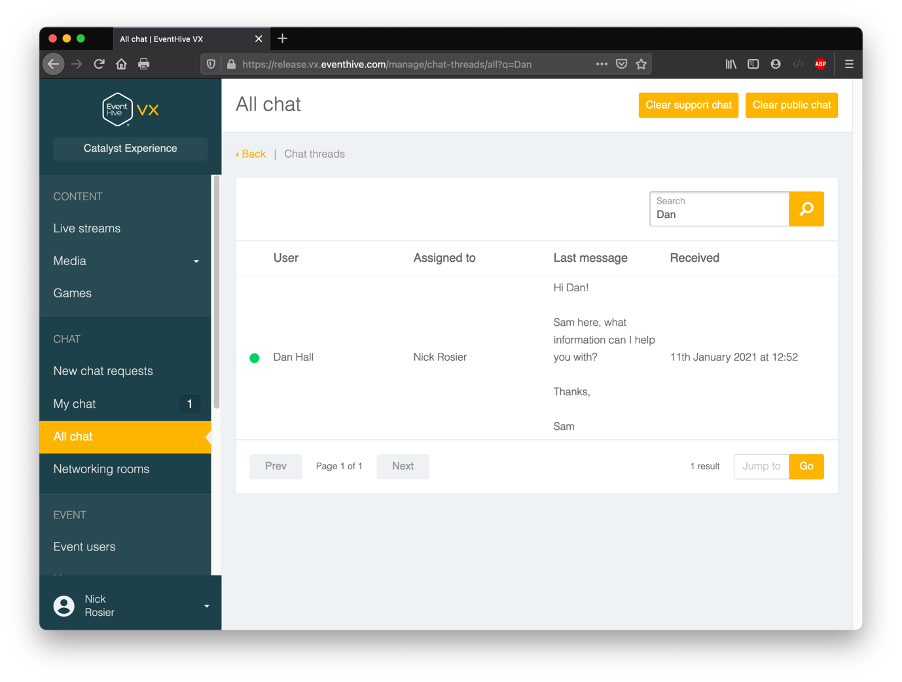
- Open the thread and the ticket ownership needs to be transferred. This can be done in 2 ways:
- The original agent clicks ‘Close’ to close the ticket. The new agent can then press ‘Claim’ to take over the ticket
- The new agent clicks their ticket and presses ‘close’
- Click to open this chat, and click ‘Claim’ in the top right to take over dealing with the ticket.

